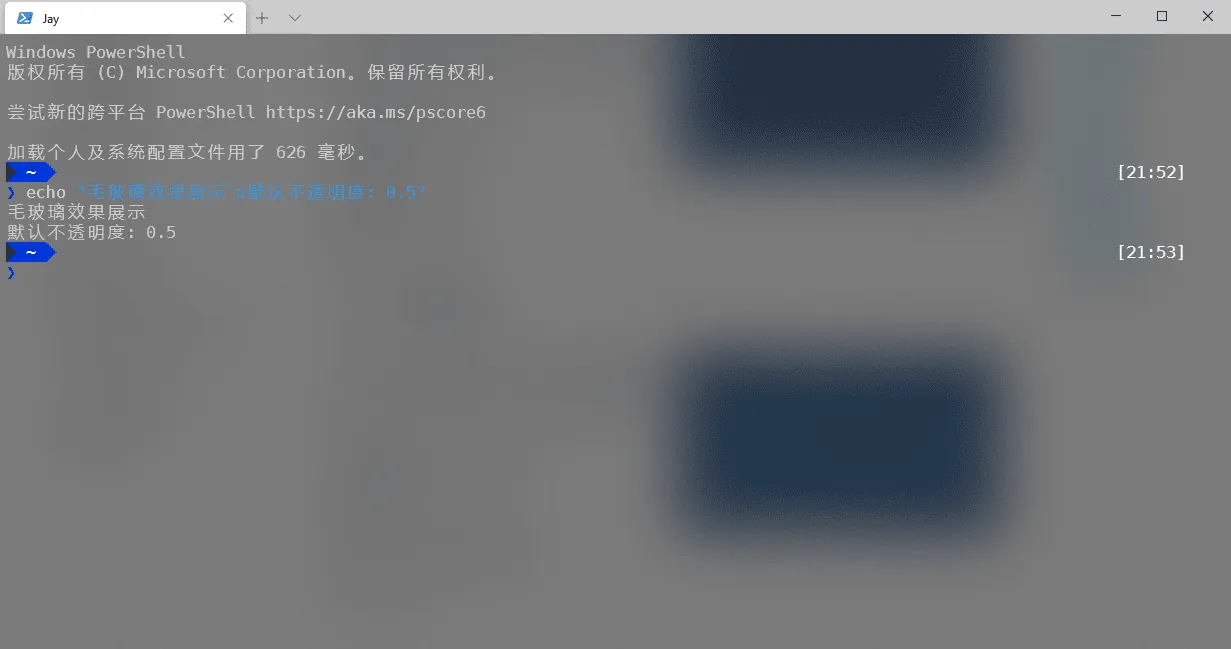Windows Terminal 安装和配置手记
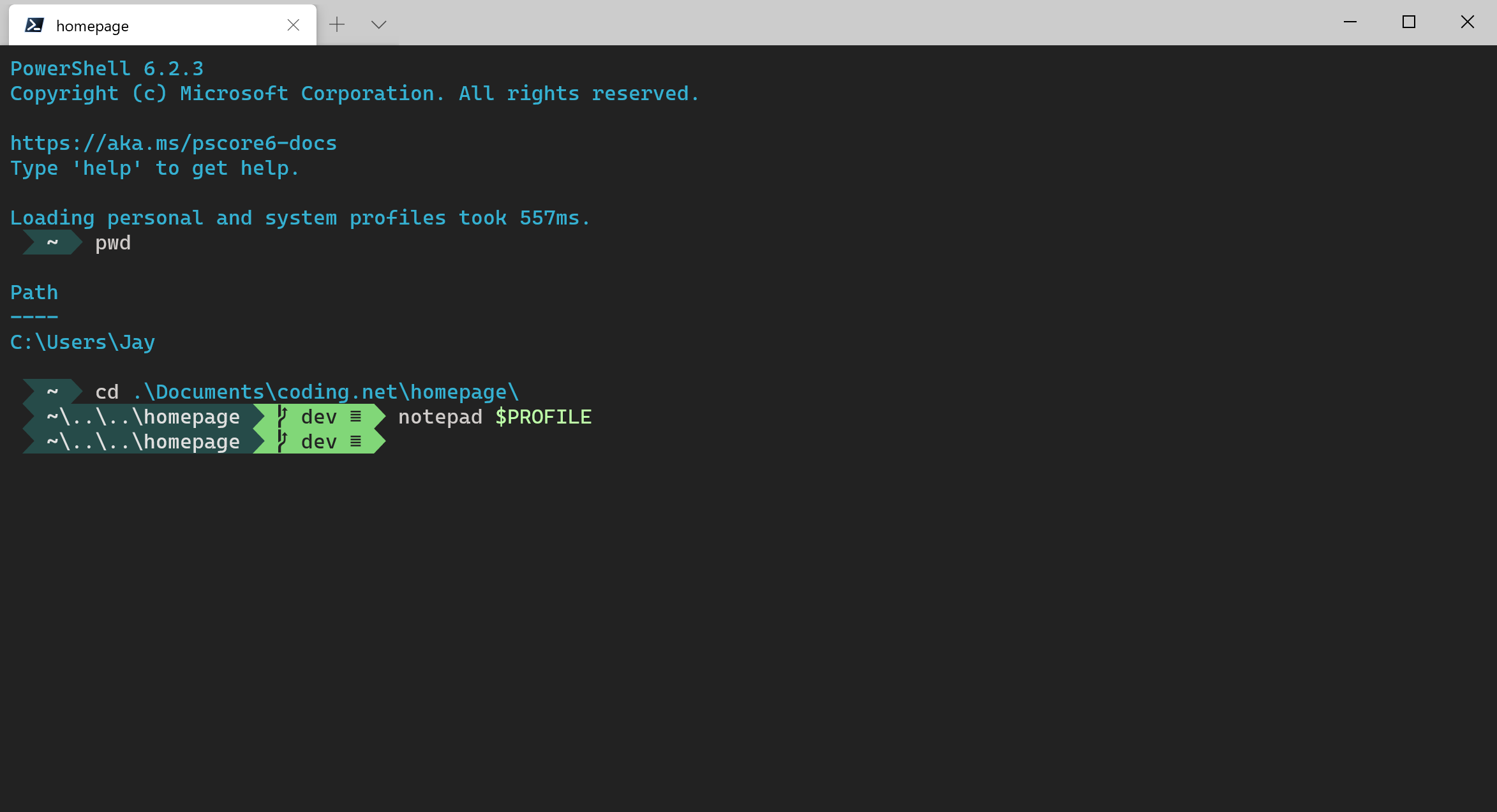
Windows Terminal(Windows 终端)[1] 是一个面向命令行工具和 shell(如命令提示符、PowerShell 和适用于 Linux 的 Windows 子系统 (WSL))用户的新式终端应用程序。 它的主要功能包括多个选项卡、窗格、Unicode 和 UTF-8 字符支持、GPU 加速文本呈现引擎,还可以用于创建你自己的主题并自定义文本、颜色、背景和快捷键绑定。如今它迎来了 1.0 正式版,记录下安装和配置过程,以后也可以少翻阅点文档。
项目地址: https://github.com/Microsoft/Terminal
商店地址: https://aka.ms/terminal
安装
安装方式有多种,推荐使用微软应用商店 (Microsoft Store) 安装,后续可以接收自动更新。
其他方式:
- Github Release,需要预先安装 Desktop Bridge VC++ v14 Redistributable Package,此方式安装不会接收自动更新
- 安装 Chocolatey (非官方) 包管理器的用户可以通过
choco install microsoft-windows-terminal和choco upgrade microsoft-windows-terminal来安装和更新
配置
Windows Terminal 设置以 settings.json 配置文件的形式来控制,通过设置选项或者快捷键 CTRL + , 打开。
安装 Powerline 字体
使用 Powerline 配置样式前先安装 Powerline 字体,官方推荐 Cascadia ,其中 Cascadia Code PL 或 Cascadia Mono PL,这两者包含 Powerline 字形。更多 Powerline 字体下载项目 Powerline Fonts ,运行 install.ps1 脚本安装。
修改 settings.json 应用字体,profiles 下 defaults 增加一行 "fontFace": "Cascadia Mono PL" (全局配置) 或者在 list 对应 Shell 配置里修改对不同 Shell 应用不同字体。
在 PowerShell 中设置 Powerline
先决条件:
- 安装适用于
Windows的 Git Get-ExecutionPolicy查看是否设置为RemoteSigned或Unrestricted, 管理员运行PowerShell, 输入Set-ExecutionPolicy RemoteSigned -Scope CurrentUser -Confirm
使用 PowerShell,安装 Posh-Git [2] 和 Oh-My-Posh [3]:
|
|
自定义 PowerShell 提示符
使用 notepad $PROFILE 或所选的文本编辑器打开 PowerShell 配置文件。
在 PowerShell 配置文件中,将以下内容添加到文件的末尾:
|
|
现在,每个新实例启动时都会导入 Posh-Git 和 Oh-My-Posh,然后从 Oh-My-Posh 设置 Agnoster 主题。 Oh-My-Posh 附带了若干内置主题。
在本机上隐藏 username@host 的前缀格式,在 $PROFILE 配置文件中首行加入:
|
|
修改配色主题
要修改配色主题,只需要在全局配置或者对应 Shell 配置中加入 colorScheme 属性,并将配色方案的 name 作为值。
|
|
Windows Terminal 自带了几款主题:
Campbell
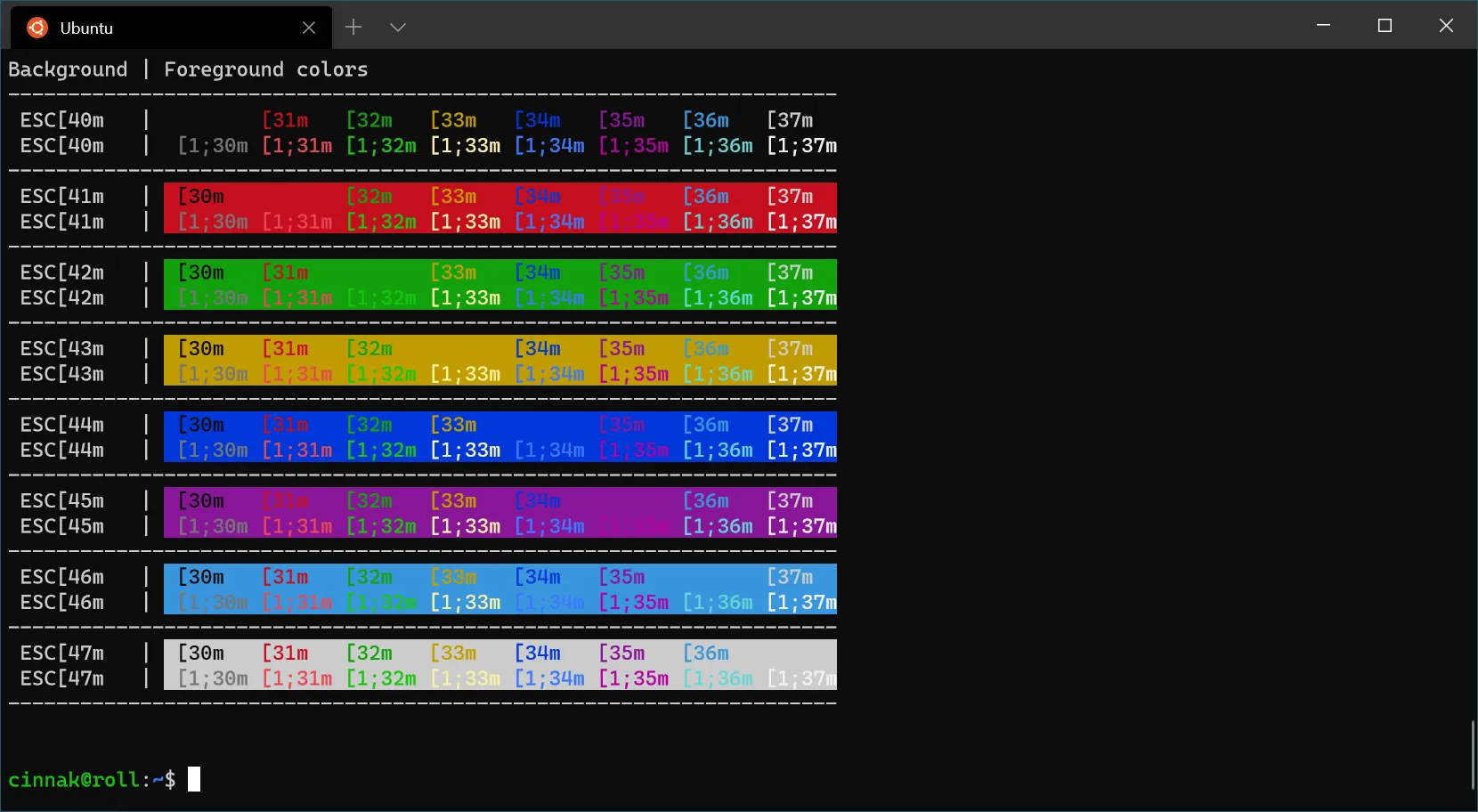
Campbell Powershell
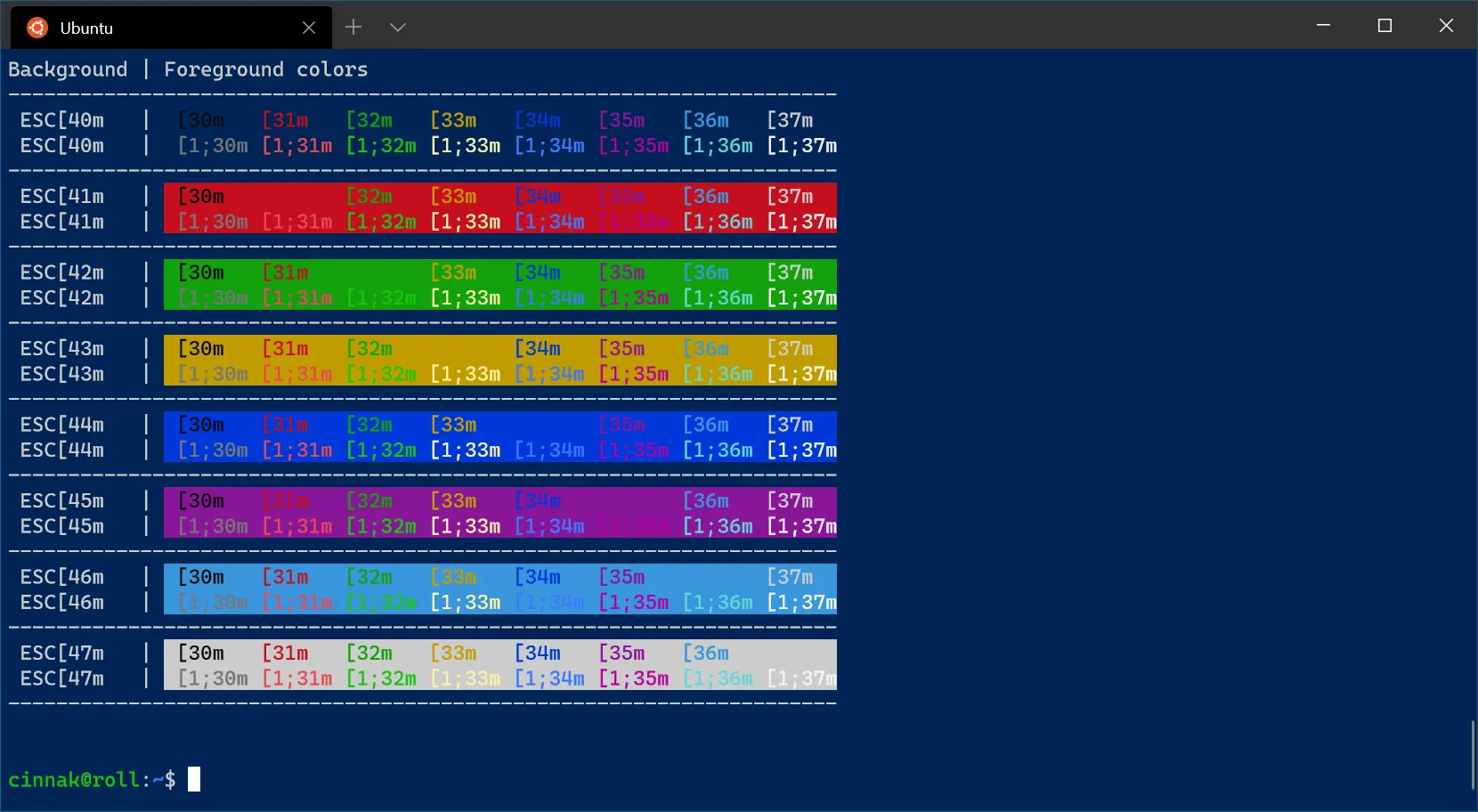
Vintage
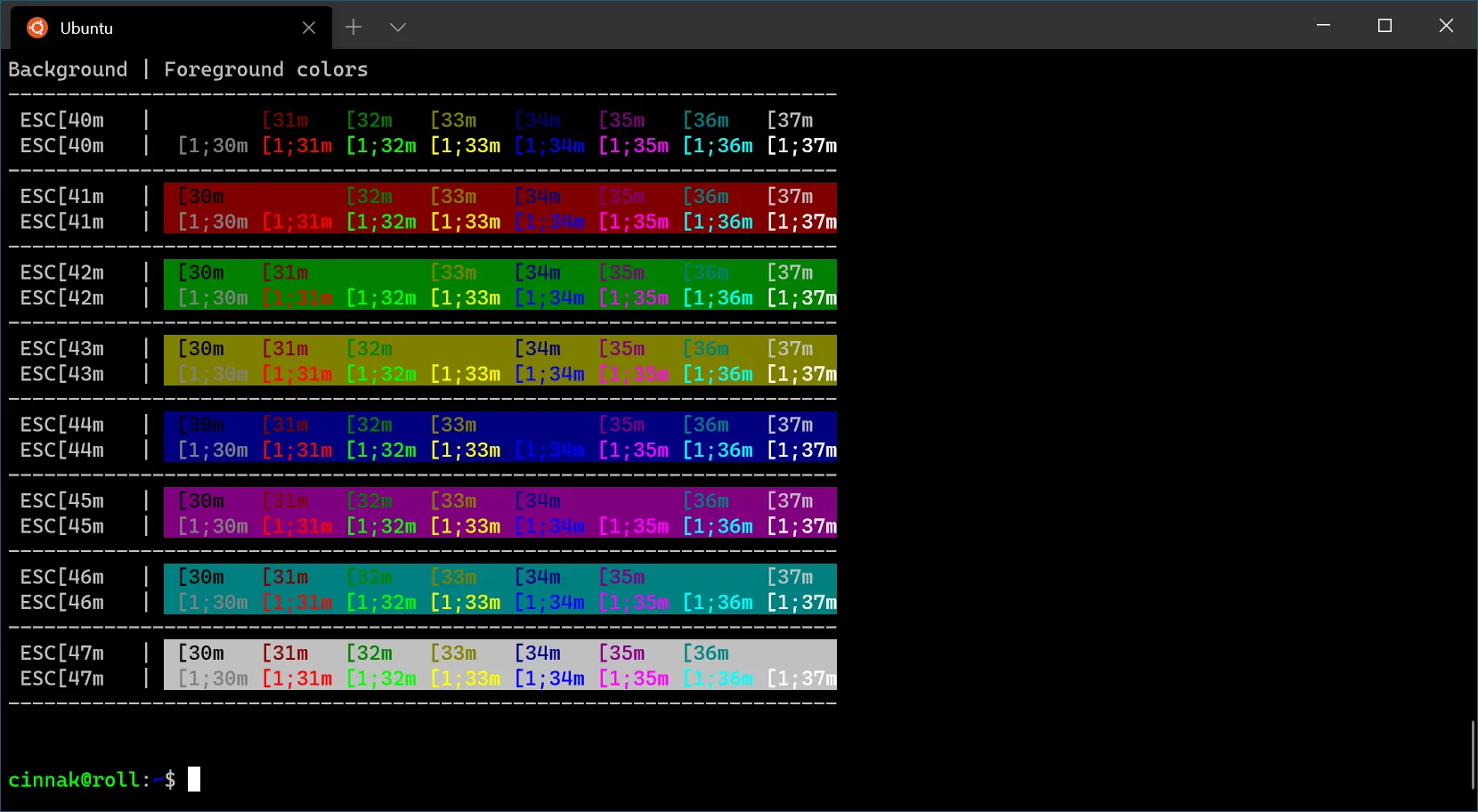
One Half Dark
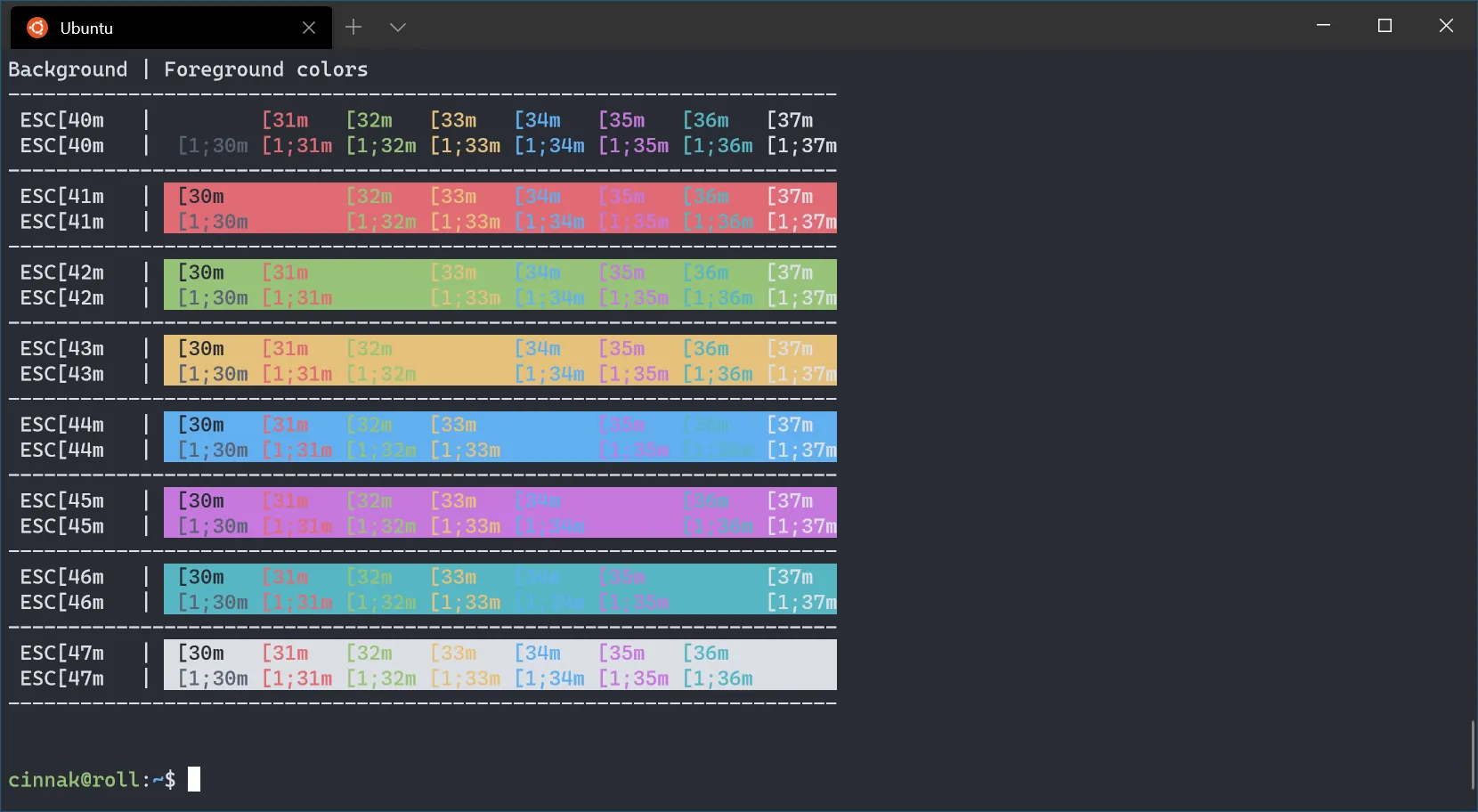
One Half Light
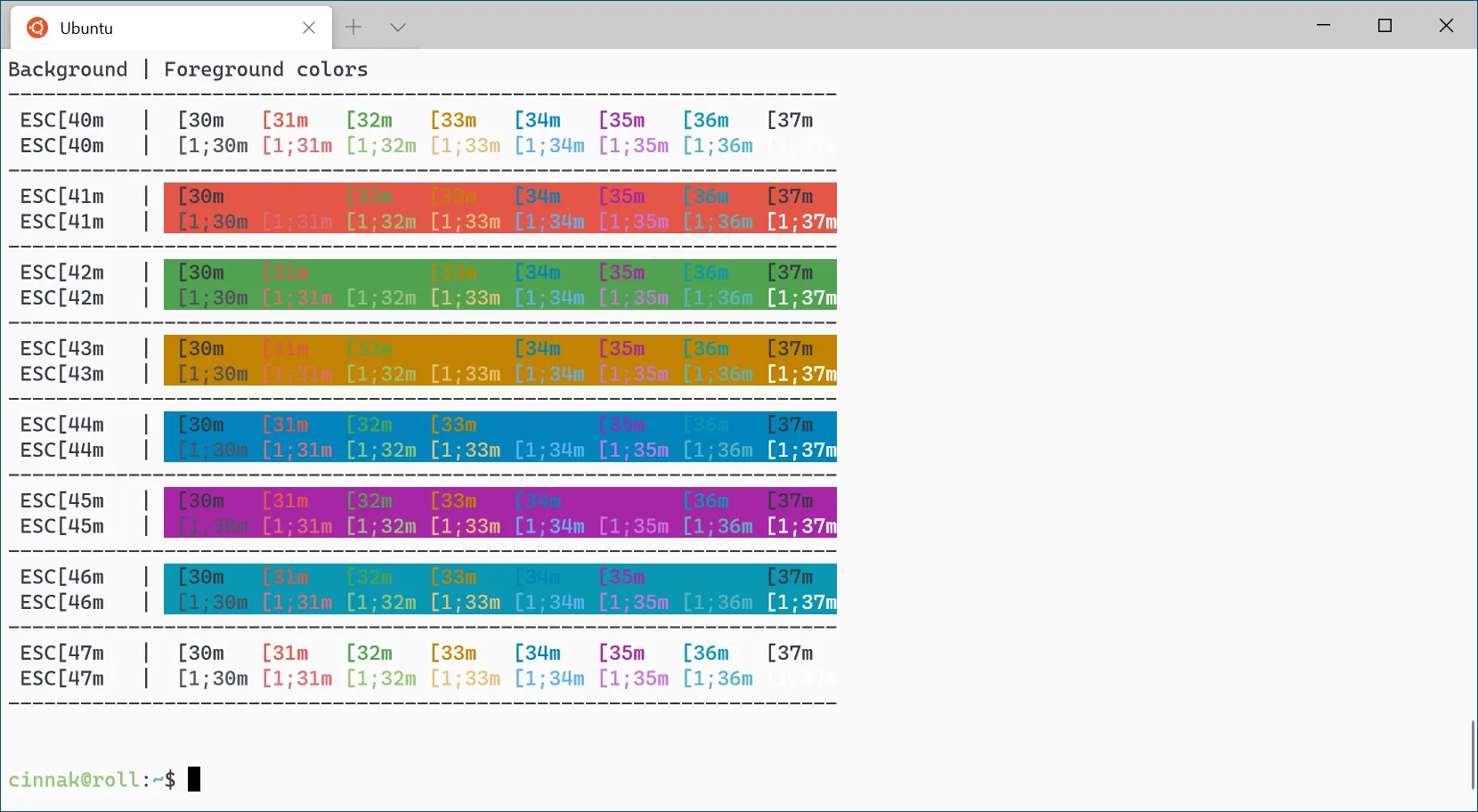
Solarized Dark
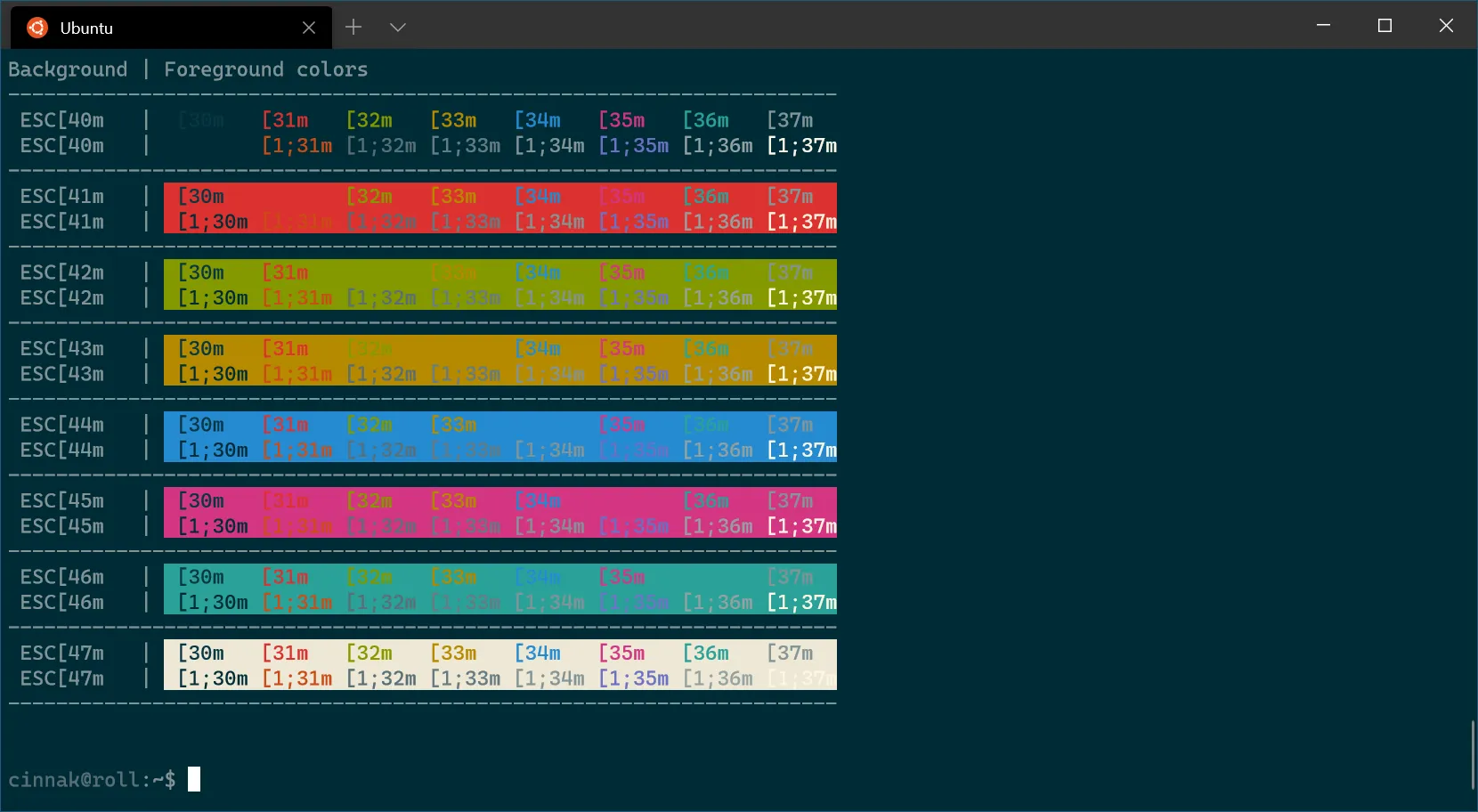
Solarized Light
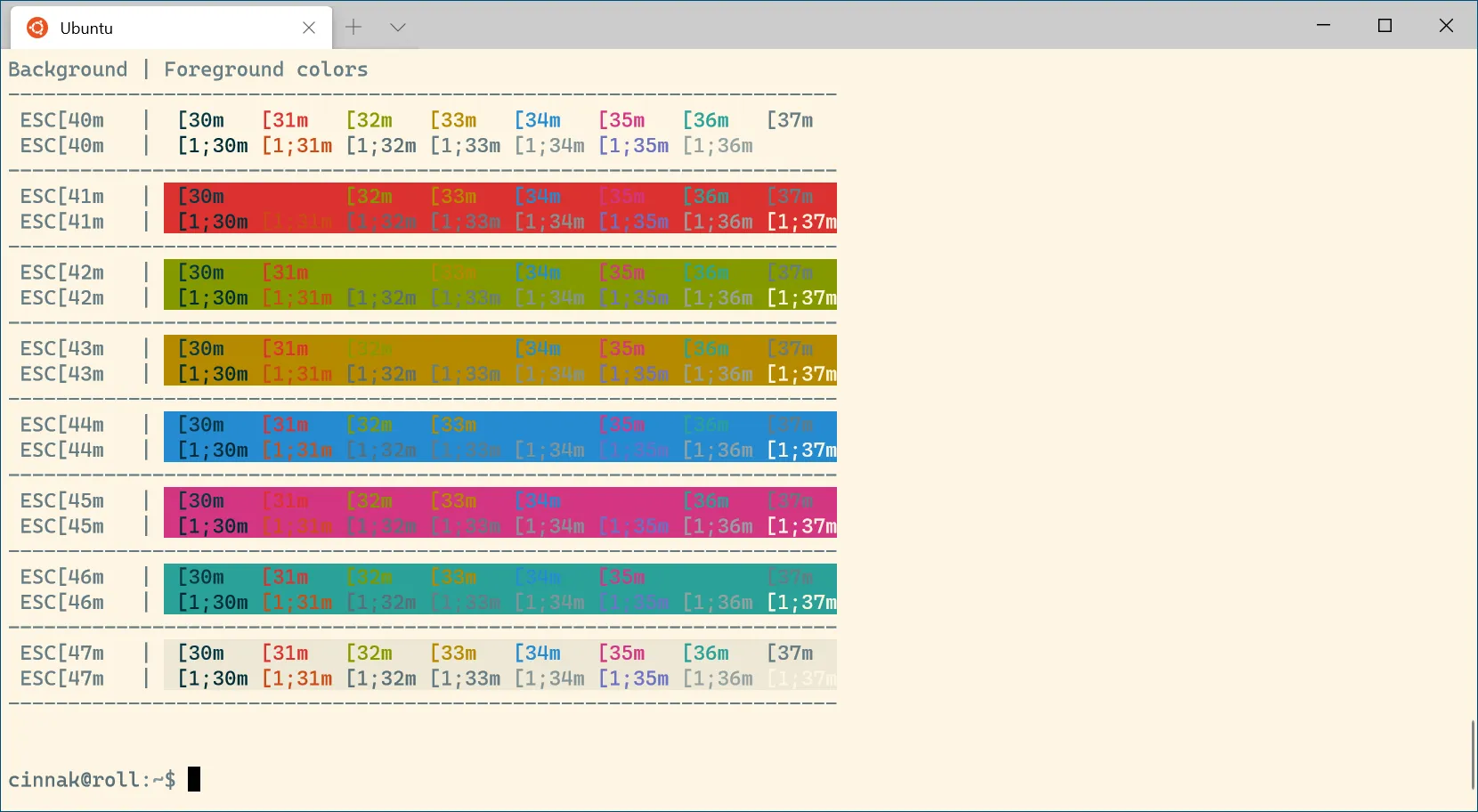
Tango Dark
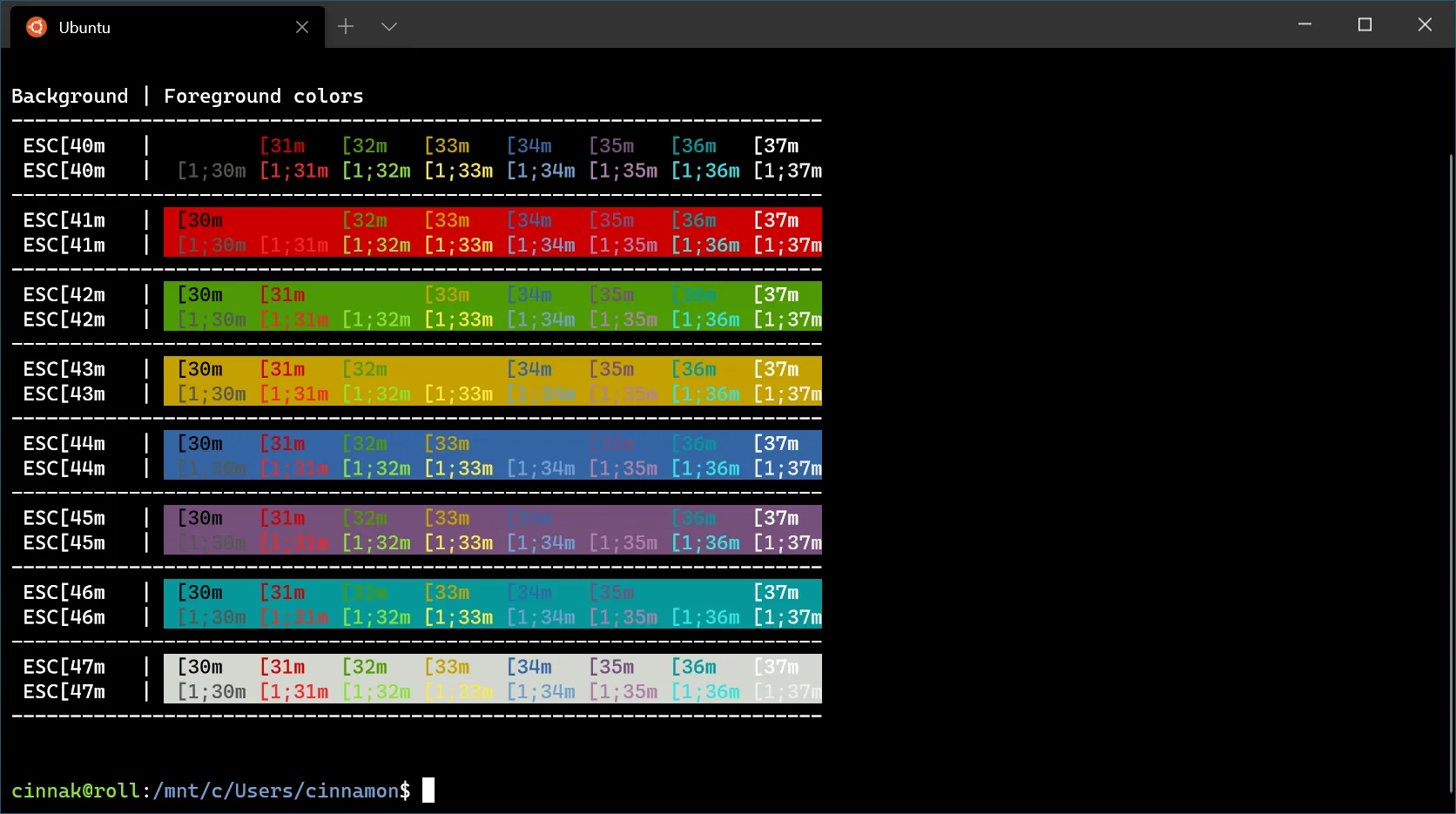
Tango Light
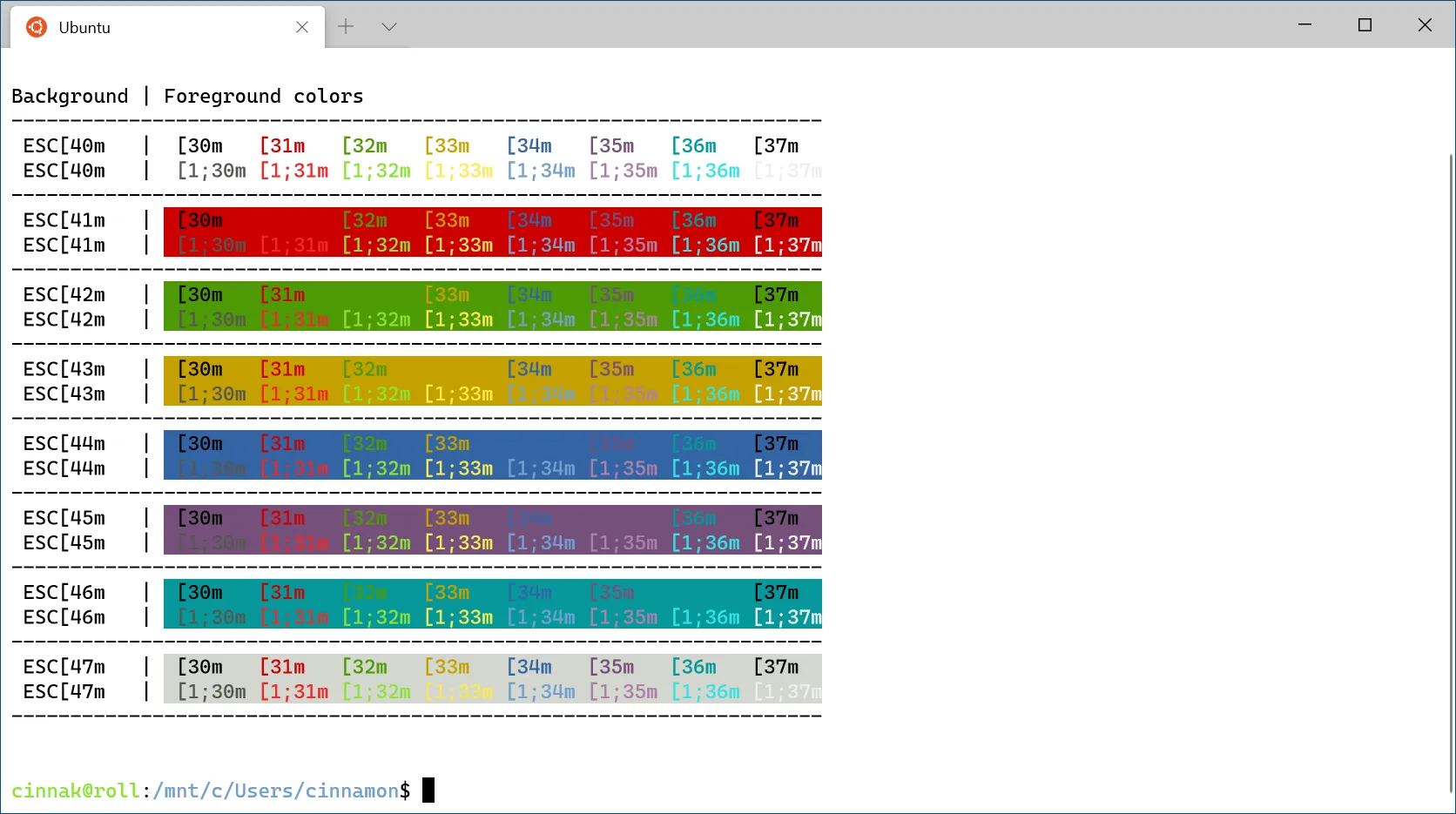
更多配色主题参考 iTerm2-Color-Schemes 项目:https://github.com/mbadolato/iTerm2-Color-Schemes
将该项目 windowsterminal 文件夹下面对应主题的 json 文件内容完整复制到 settings.json 文件的 schemes 数组内,然后配置 colorScheme 为配色名字即可。
修改背景图片
|
|

毛玻璃效果
|
|